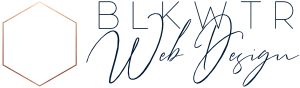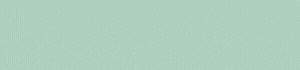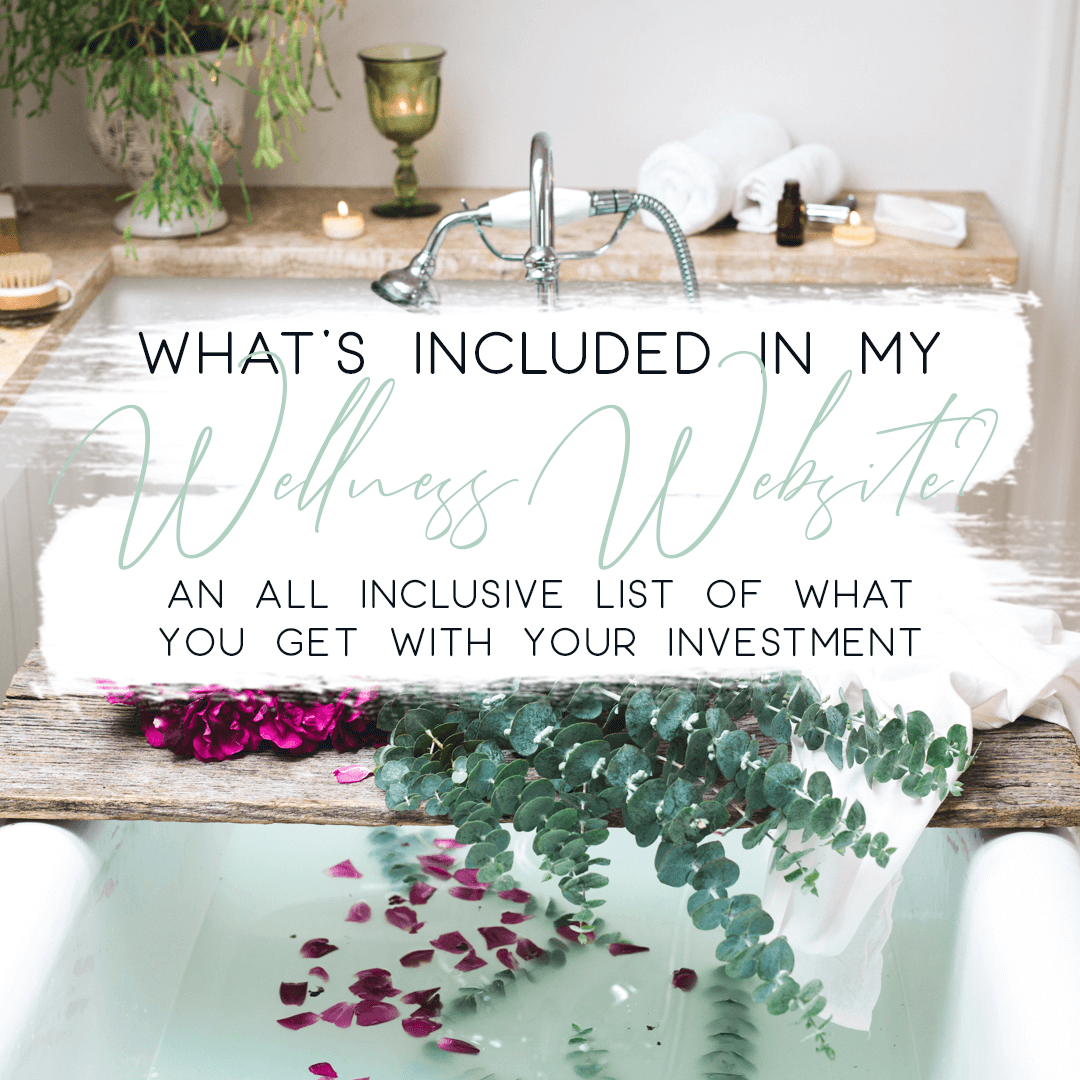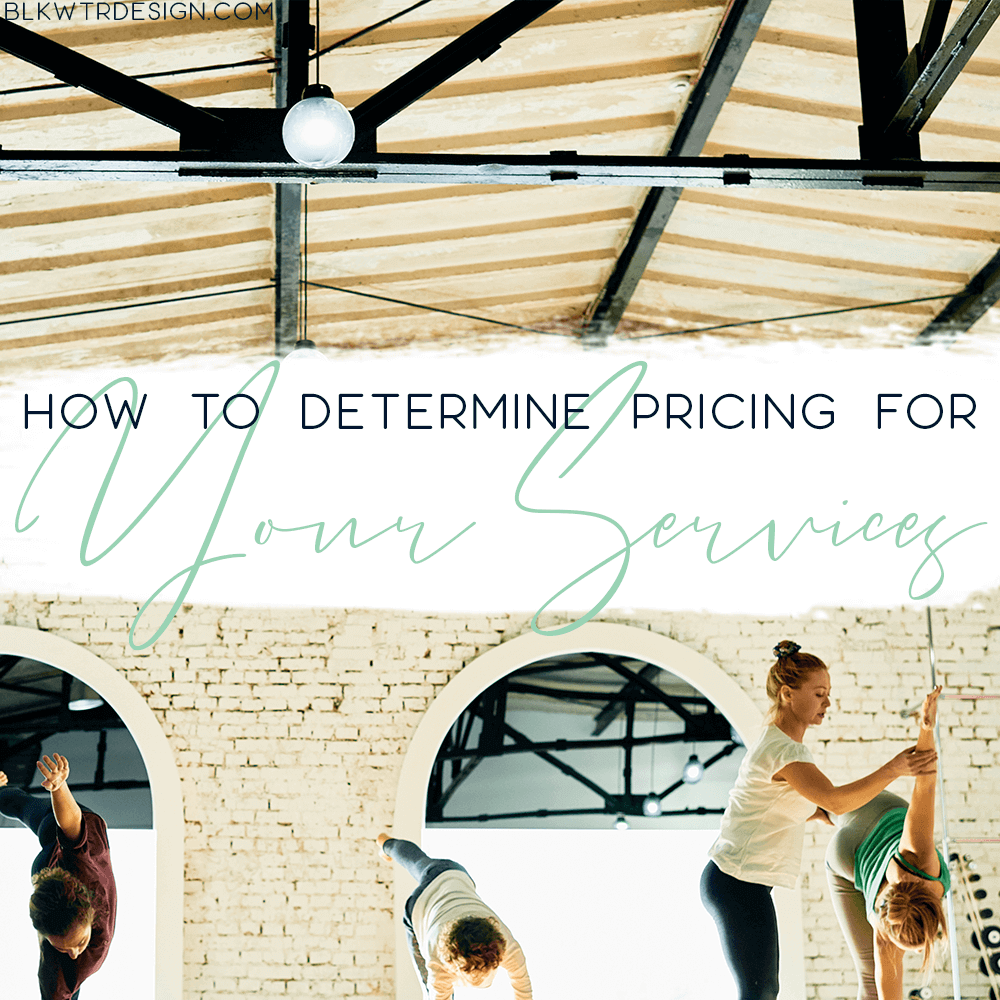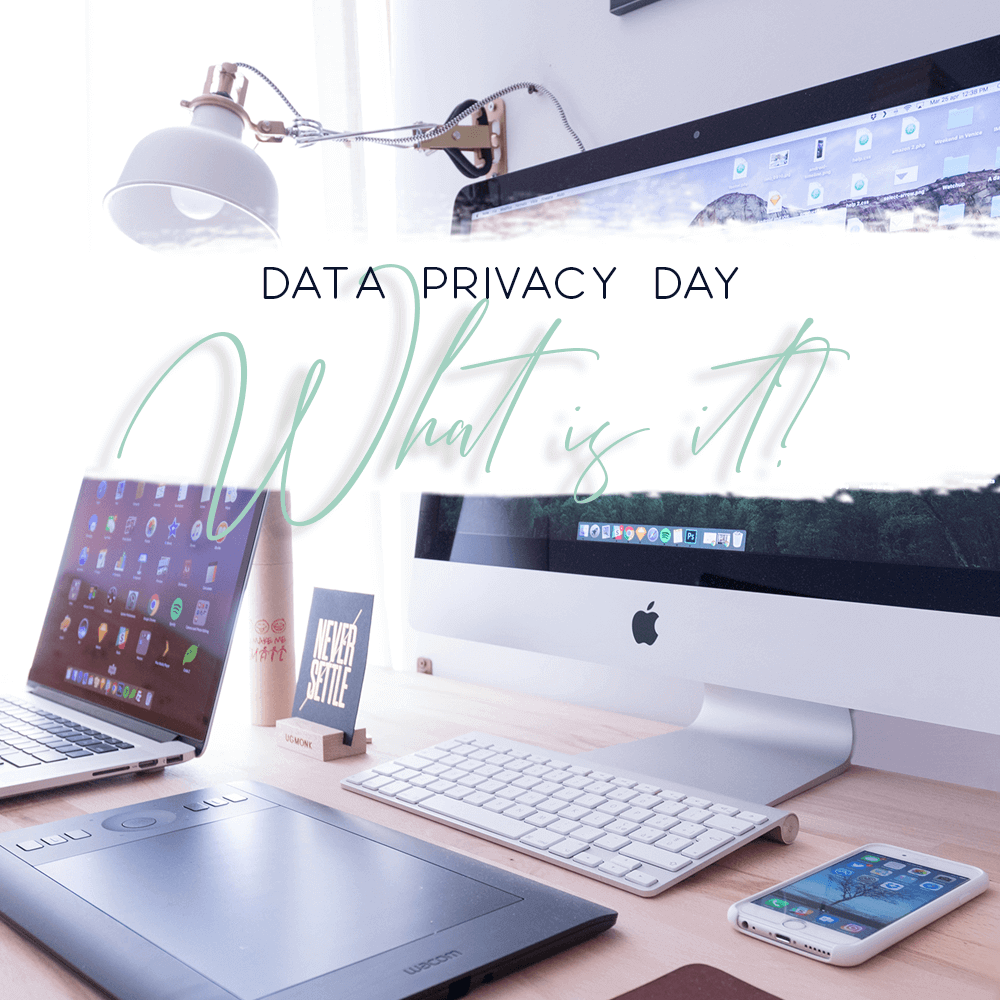There Has Been A Critical Error On This Website. – RESOLVED
So you’re trying to log in, or what have you, and you’re hit with a notice “There Has Been A Critical Error On This Website.”
UGH!
First step to fix this is to log into your hosting account and get access to your website’s files. This is a bit more advanced, so if you’re tech challenged, reach out to a trusted web developer for assistance. This could be labeled “FTP” or “File Manager”.
Once you have access to your website’s files, you’ll want to navigate to the folder that’s labeled “PLUGINS”. The plugins folder is located here: /wp-content/plugins/ .
If you open the plugins folder, you’ll see all of the folders that contain the files that make each plugin do what it does.
The only thing we are going to do here [right now] is temporarily rename the plugins folder.
What I normally do, is put an “X” in the name of the plugins folder. See image below:
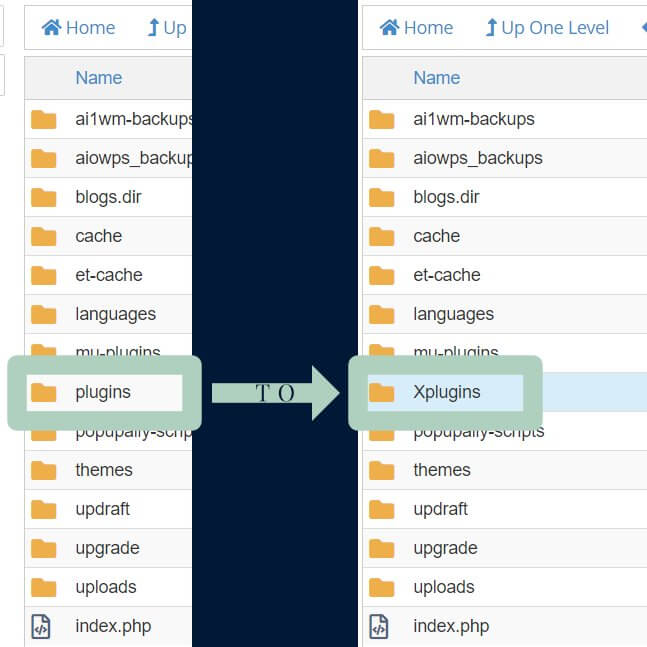
Now, once thats complete, you should be able to log into your website again. Correct?
While you’re still logged in, you can undo the re-name and all of your plugins will show up again, deactivated. That’s what we want to happen, no worries!
From here, we will want to activate plugins one at a time. After you activate one, open an incognito window (Right click on your browser icon, and select “new incognito window”) and try to navigate to your login screen. Do this by navigating to your website, and adding /wp-admin after your URL. If you can open your login screen, that plugin is fine. Continue down the list of plugins until you find the culprit. Once you activate the trouble-making plugin, you’ll get the same message as before in the incognito window, but you’ll still be able to deactivate it again in the regular window where you’re still logged in, testing the plugins one by one.
Once you find your culprit, you’ll want to find a better plugin, or see if there is an update available for it. You’ll also want to make sure the rest of your website is 100% up to date. Run a backup and then run all available updates. Test that plugin one more time, and if that still doesn’t work, chances are that it’s not a supported plugin anymore and you need to find a better alternative.
Was this blog helpful? Leave a comment below!